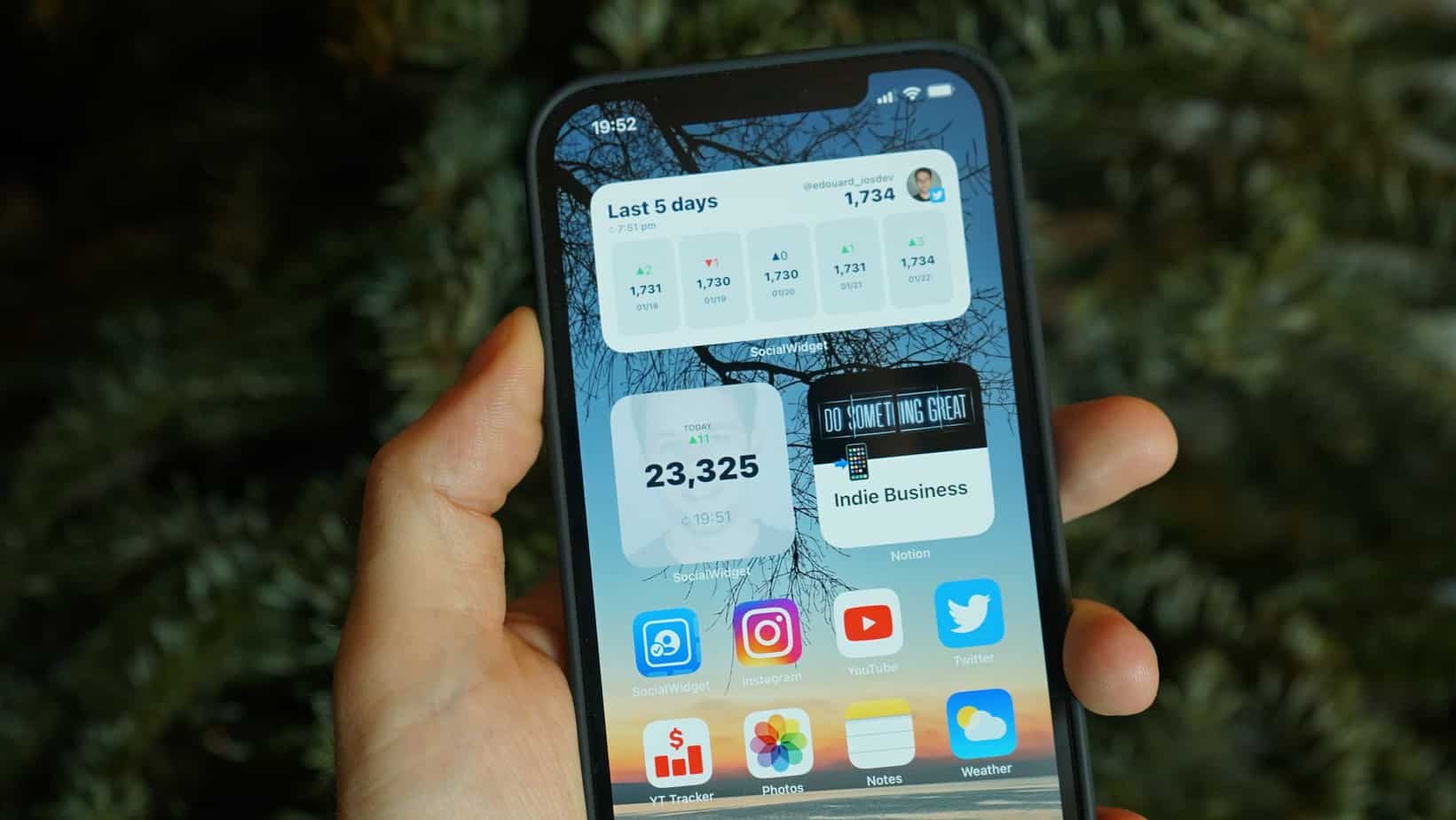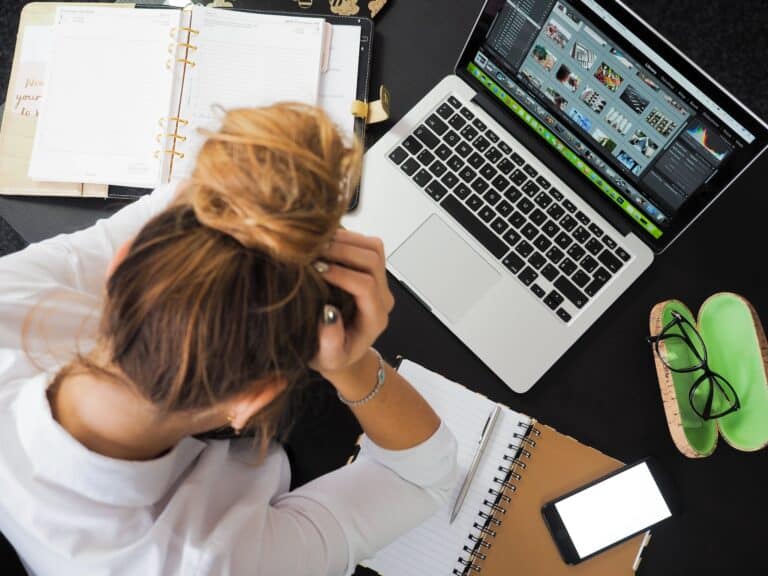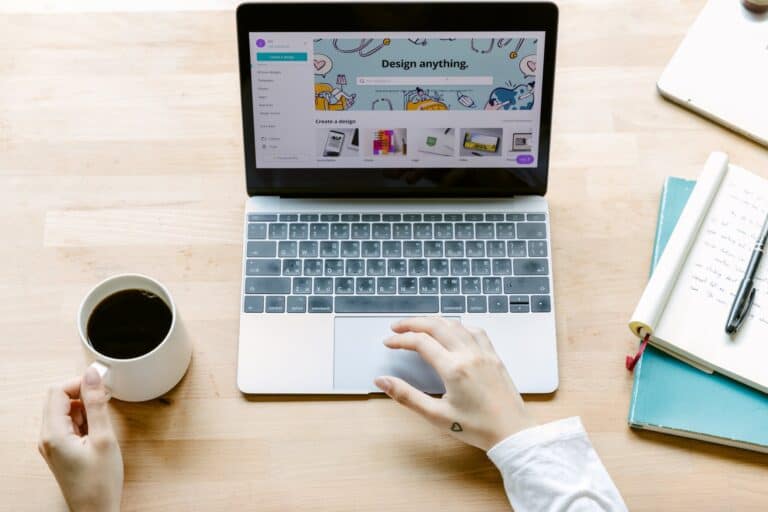.jpg)
WordPress widgets are essential components of a website that allow users to add various functionalities and features to their WordPress site. However, there are instances where these widgets may not be visible or showing on the website. Understanding the reasons behind this issue and troubleshooting it is crucial to ensure the smooth functioning of your website.
Firstly, it is important to understand what WordPress widgets are and how they work. WordPress widgets are small modules that can be added to specific areas of a website, such as sidebars or footer, to add functionalities like search bars, social media icons, or recent posts. They allow users to easily customize their website without diving into complex coding.
There are several common reasons why WordPress widgets may not be showing. Misconfiguration or deactivation of widgets, theme compatibility issues, plugin conflicts, and cache issues are some of the main culprits behind this problem. Identifying the specific cause will help in troubleshooting effectively.
To troubleshoot WordPress widgets not showing, there are several steps you can take. Firstly, check the widget settings to ensure they are properly configured and enabled. If the issue persists, try switching to a default theme to determine if the problem lies with the current theme. Disable conflicting plugins that may be causing interference and clear caches to eliminate any cache-related issues. Lastly, keeping WordPress and plugins updated can help fix any bugs or compatibility problems.
In addition to troubleshooting, there are some additional tips and tricks that can enhance your experience with WordPress widgets. Utilizing widget debugging tools can help identify and rectify any errors or issues. Regularly backing up and restoring widgets can provide a safety net in case of any mishaps.
By understanding WordPress widgets, identifying common reasons for them not showing, and implementing troubleshooting techniques, you can ensure that your website functions smoothly and effectively incorporates the desired functionalities.
Key takeaway:
- Common Reasons for WordPress Widgets Not Showing:
- Misconfiguration or deactivation of widgets can cause them to not display on your WordPress site.
- Incompatibility with your theme can also lead to widgets not being visible.
- Conflicts with plugins can result in widget visibility issues as well.
- Caching problems may prevent widgets from showing up on your site.
- Troubleshooting WordPress Widgets:
- Check widget settings to ensure they are properly configured and enabled.
- Switching to a default theme can help identify if the issue lies with the current theme.
- Disabling conflicting plugins one by one can help identify the plugin causing the widget visibility issue.
- Clearing caches can resolve caching-related problems that prevent widgets from displaying.
- Keeping WordPress and plugins up to date can address compatibility issues that may affect widget visibility.
- Additional Tips and Tricks:
- Utilize widget debugging tools to diagnose and fix issues with WordPress widgets not showing.
- Regularly backup and restore widgets to ensure you don’t lose your customized widget configurations.
Understanding WordPress Widgets
Understanding WordPress widgets is essential for effectively managing and customizing your WordPress website. Widgets serve as small modules that enhance the functionality of your site’s sidebar, footer, or other widget areas. Consider the following key points:
- Placement: You can easily add, remove, or rearrange widgets in widget areas to control your website’s layout.
- Types of widgets: WordPress offers various pre-installed widgets such as search, calendar, and recent posts. Additionally, there are numerous third-party widgets available for specific purposes.
- Customization: Widgets often provide customization options, allowing you to modify their appearance, content, or behavior to suit your website’s needs.
- Compatibility: Make sure to choose widgets that are compatible with your WordPress version and theme to avoid any conflicts or errors.
What Are WordPress Widgets?
WordPress widgets are small sections of content that can be added to the sidebar, footer, or any widget-ready area on your WordPress website. They provide an easy way for users to customize their website’s layout and add functionality without any coding knowledge. Widgets can include features like search bars, calendars, social media feeds, and more. They work by allowing users to drag and drop them into widget areas in the WordPress admin panel. Widgets can be customized and rearranged to suit the user’s preferences. They are a valuable tool for enhancing the functionality and appearance of a WordPress website.
WordPress widgets were introduced in version 2.2 of WordPress in 2007. They were developed to provide an intuitive way for users to add extra content and features to their websites without having to write code. The addition of widgets revolutionized the customization options available to WordPress users and made it easier for them to personalize their websites. Since their introduction, widgets have become an integral part of the WordPress ecosystem, with thousands of widgets available for users to choose from in the WordPress plugin repository.
What Are WordPress Widgets?
How Do WordPress Widgets Work?
WordPress widgets are small modules that allow you to add various functionalities and features to your WordPress website. If you are wondering “How do WordPress widgets work?”, here is a step-by-step guide:
- Access the “Widgets” section in your WordPress dashboard.
- Choose a widget from the available options, such as text, image, or navigation.
- Drag and drop the chosen widget into the desired widget area, such as the sidebar or footer.
- Configure the widget settings, including title, content, or appearance options.
- Preview the changes and save the widget.
- Visit your website to see the widget in action.
- To remove or edit a widget, simply go back to the “Widgets” section and make the necessary adjustments.
Remember that the functionality and appearance of widgets may vary depending on your theme and installed plugins.
Common Reasons for WordPress Widgets Not Showing
Having trouble with your WordPress widgets not showing up? Let’s dive into the common reasons behind this issue. From misconfiguration or deactivation of widgets to theme compatibility issues, plugin conflicts, and cache problems – we’ll uncover the key factors causing your widgets to vanish. Get ready to untangle the mystery and get those widgets back where they belong.
Misconfiguration or Deactivation of Widgets
“`
- When WordPress widgets are not showing on your website, it could be due to misconfiguration or deactivation of widgets.
- Check widget settings: Ensure that the widgets you want to display are properly configured and assigned to the correct areas of your website.
- Switch to a default theme: Temporarily activate a default theme to see if the issue is related to your current theme’s compatibility with widgets.
- Disable conflicting plugins: Deactivate any plugins that may be conflicting with the display of widgets on your website.
- Clear caches: Clear your website’s cache to refresh the widget display.
- Update WordPress and plugins: Keep your WordPress installation and plugins up to date to prevent any issues related to outdated software.
True story: I once encountered a situation where widgets were not showing on a client’s WordPress website due to misconfiguration or deactivation of widgets. After troubleshooting, it turned out that a recent update had caused a compatibility issue with a specific widget plugin. By disabling the plugin and finding an alternative solution, we were able to resolve the issue and restore the widget functionality.
Theme Compatibility Issues
Theme compatibility issues arise when specific WordPress widgets do not work correctly with the installed theme, which can lead to these widgets not appearing on the website. The provided table outlines various common theme compatibility issues and their corresponding solutions.
To tackle conflicts related to custom styling, it is crucial to ensure that the widget CSS does not clash with the theme’s CSS. This can be accomplished by modifying either the widget’s CSS or the theme’s styling.
In the case of compatibility issues with widget areas, it is important to verify if the theme supports the widget areas you are using. If not, you may need to register the required widget areas.
When dealing with deprecated or outdated widget functions, updating the theme to its latest version or utilizing alternative widget functions compatible with the current WordPress version is recommended.
To address widget area visibility settings, it is essential to check if the theme includes any customized visibility settings that might affect the display of specific widgets.
Moreover, ensuring compatibility between widget plugins and the theme is crucial. It is important to verify that any used widget plugins are compatible with the theme and do not lead to conflicts or errors.
By addressing these theme compatibility issues, you can effectively resolve the problem of WordPress widgets not appearing on your website.
Plugin Conflicts
Plugin Conflicts are a common cause of WordPress widgets not displaying properly on a website. Here are a few tips to troubleshoot and fix these conflicts:
- Check for plugin conflicts: Deactivate each plugin one by one to determine if any of them are causing the problem.
- Update WordPress and plugins: Ensure that you are using the most recent version of WordPress and that all plugins are up to date.
- Switch to a default theme: Temporarily switch to a default theme to see if the issue is related to the theme.
- Clear caches: Clear your browser cache and any caching plugins that may be causing conflicts.
- Utilize widget debugging: Use debugging tools or plugins to identify any specific errors or conflicts related to widgets.
- Back up and restore widgets: Before making any modifications, back up your widgets and restore them if necessary.
Following these steps should help you recognize and resolve any plugin conflicts that may be affecting your WordPress widgets.
Cache Issues
Cache issues can cause WordPress widgets to not display correctly on your website. When a page is loaded, WordPress stores certain elements, including widgets, in a cache to enhance site speed and performance. If there are cache issues, such as outdated or corrupt data, the widgets may fail to appear.
To troubleshoot cache issues, you can follow these steps:
| Steps | Description |
|---|---|
| 1. Clear the cache | Utilize a cache plugin or reach out to your hosting provider to clear the cache and refresh the stored data. |
| 2. Disable caching plugins | Temporarily deactivate any caching plugins to check if that resolves the problem with widget display. |
| 3. Update WordPress and plugins | Ensure that your WordPress installation and all plugins are up to date, as outdated versions can lead to caching issues. |
By addressing cache issues, you can ensure the correct visibility of your WordPress widgets on your website.
Troubleshooting WordPress Widgets Not Showing
Having trouble with WordPress widgets not showing up on your website? Don’t worry, we’ve got you covered! In this troubleshooting section, we’ll dive into the steps you can take to address this issue. From checking your widget settings to resolving conflicts with plugins and even updating WordPress itself, we’ll explore the most effective solutions to get your widgets back on track. Let’s get started and bring those widgets back to life!
1. Check Widget Settings
- To check widget settings in WordPress, follow these steps:
- Access your WordPress dashboard.
- Select “Appearance” and then “Widgets”.
- A list of available widgets will appear on the left, and widget areas will be shown on the right.
- Expand the widget area where you want the widget to be displayed.
- Verify if the desired widget is added to the widget area.
- Ensure that the widget is properly configured with the correct settings, if it is added.
- Save your changes and visit your website to see if the widget is now visible.
By following these steps, you can effortlessly check and adjust widget settings in WordPress.
2. Switch to a Default Theme
- When WordPress widgets are not showing correctly, switching to a default theme is a common troubleshooting step. Here are the steps to switch to a default theme:
- Access your WordPress dashboard and go to the “Appearance” menu
- Select “Themes” and browse through the available themes.
- Choose a default theme, such as Twenty Twenty-One or Twenty Twenty.
- Click on the theme and select “Activate” to switch to the default theme.
- Visit your website to see if the widgets now appear correctly.
Pro-tip: Before switching to a default theme, make sure to take a backup of your current theme settings to avoid losing any customization. This can be done by using a plugin or manually saving the settings.
3. Disable Conflicting Plugins
To troubleshoot WordPress widgets not showing due to conflicting plugins, follow these steps:
- Disable conflicting plugins one by one to identify the problem.
- Access your WordPress dashboard and go to the “Plugins” section.
- Choose the initial plugin and click on “Deactivate”.
- Refresh your website to see if the widgets appear.
- If they do, the deactivated plugin was causing the conflict.
- Continue this process with the remaining plugins until you find the conflicting one.
- Consider finding an alternative plugin that offers similar functionality.
- After resolving the conflict, reactivate all other plugins.
Understanding the history of WordPress development is important. Initially launched in 2003 as a basic blogging platform, WordPress has since evolved into a robust content management system widely used globally. The introduction of plugins allowed users to easily customize their websites by extending WordPress functionality. However, conflicts between different plugins can sometimes arise, resulting in issues like widgets failing to display. Familiarizing yourself with troubleshooting techniques such as disabling conflicting plugins is crucial for maintaining a smoothly functioning website. For more information, check out WordPress Widgets Not Showing.
4. Clear Caches
- Clear browser cache: Refresh the page or try a different browser to eliminate any browser-related caching issues.
- Clear plugin cache: If you are using a caching plugin, clear the cache from the plugin’s settings.
- Purge CDN cache: If you’re using a content delivery network (CDN) like Cloudflare, clear the CDN cache.
- Clear WordPress cache: Some caching plugins offer options to clear the WordPress cache. Use this option if available.
- Clear server cache: Contact your hosting provider to clear the server cache if other steps didn’t resolve the issue.
True story: I once encountered an issue with WordPress widgets not showing on my website. After following the steps above, I cleared the server cache, and the widgets started appearing correctly. Remember to always clear the cache as a troubleshooting step when facing widget display issues.
5. Update WordPress and Plugins
- Start by checking for available updates in the WordPress dashboard.
- Before proceeding with updates, it is important to backup your website.
- To update the WordPress core, simply click on the “Update Now” button.
- Go to the “Plugins” section and select “Update Now” for each outdated plugin to update them.
- After the update, review any compatibility issues that might occur and address them accordingly.
Remember to regularly update both WordPress and plugins to access new features, improve performance, and address any security vulnerabilities. By keeping everything up to date, you ensure a smooth and secure website experience for both yourself and your visitors.
Additional Tips and Tricks
Looking to supercharge your WordPress widget experience? In this section, we’ll uncover some additional tips and tricks that will take your website to the next level. Brace yourself for the power of widget debugging, where we dig deep into troubleshooting techniques to ensure smooth widget functionality. But that’s not all! We’ll also explore the wonders of backup and restore widgets, unleashing the ability to effortlessly save and transfer your widget configurations. Get ready to amplify your WordPress prowess!
Utilize Widget Debugging
To troubleshoot WordPress widgets not showing, you can utilize the power of widget debugging. Here are the steps you need to follow:
- Start by accessing your WordPress dashboard and navigating to the “Appearance” section.
- Select the “Widgets” option from the menu.
- Activate the widget debugging mode by adding the provided code snippet to your wp-config.php file:
define('WP_DEBUG', true); - Once you’ve made the necessary changes, remember to save the file and refresh your website.
- Next, keep an eye out for any error messages that may surface related to widgets on your website.
- Utilize these error messages as clues to identify and pinpoint any underlying issues that prevent the widgets from showing. For instance, there might be conflicts with your themes or plugins.
- Once the problem is identified, take the appropriate steps to fix it. This could entail switching to a compatible theme or temporarily disabling conflicting plugins.
Fact: By effectively utilizing widget debugging, you’ll gain the ability to pinpoint and resolve any issues that hinder the correct display of widgets on your WordPress website.
Backup and Restore Widgets
Backing up and restoring widgets in WordPress is crucial for preserving your website’s layout and functionality. Here are some steps to help you accomplish this task:
- Utilize a reliable backup plugin like UpdraftPlus or VaultPress to automate the backup process for your website’s widgets.
- Once you have installed the backup plugin, navigate to the settings and customize the backup frequency and storage destination to fit your needs.
- After configuring the backup settings, initiate a full backup of your website to ensure all widgets are included.
- If you ever need to restore the widgets, simply access the backup plugin’s settings and locate the option to restore your website from a previous backup.
- Select the specific backup file that contains the widget configuration you want to restore and begin the restoration process.
Here are some suggestions to keep in mind:
- Make it a habit to schedule regular backups to guarantee that you have the most updated widget configurations saved.
- Prior to applying any backup and restore processes to your live website, thoroughly test them on a staging environment.
- Always double-check that the backup plugin you choose supports the restoration of widgets.
Five Facts About “WordPress Widgets Not Showing”:
- ✅ WordPress widgets are a versatile feature that allows users to add drag-and-drop content to their websites. (Source: Jetpack)
- ✅ Widgets can be used in various areas of a WordPress site, such as social media feeds, email opt-in forms, search bars, and custom navigation menus. (Source: Jetpack)
- ✅ Users need a theme that supports widget-ready areas to use widgets. (Source: Jetpack)
- ✅ If a theme does not have widget-ready areas, users can explore plugins that create custom widget areas. (Source: Jetpack)
- ✅ Each widget has its own settings panel, allowing users to customize its appearance and functionality. (Source: Jetpack)
Frequently Asked Questions
Why are my WordPress widgets not showing after updating to version 5.8 or higher?
After updating to WordPress version 5.8 or higher, some users may experience errors or find that the widgets section is completely missing in the admin dashboard. This is because WordPress has introduced the block editor starting from version 5.8.1, which allows users to add any block to their site’s widget areas. However, this change can be confusing for users who are not familiar with the new block widgets.
How can I resolve issues with WordPress widgets not appearing?
If your widgets are not showing, the usual cause is a plugin or theme interfering with normal widget operation. To troubleshoot the issue, you can follow these steps:
- Switch to the Twenty Twenty-one theme.
- Deactivate all plugins.
- Add widgets to the backend widget screen.
- Check if the widgets appear on the frontend.
- Restore the normal theme and plugins one at a time until the problem reappears.
Where can I seek further assistance for my WordPress widget issues?
If you need additional help with your WordPress widget problems, it is recommended to seek assistance through the dedicated support channel of the responsible module. They will be able to provide specific and targeted support to resolve your widget issues.
Why are my widgets not visible in the backend widget area?
If the widgets you created in the backend widget area are not visible, it is possible that there is an issue with API requests. The backend widget screen saves data using the REST API, and server configurations, such as modSecurity inadvertently blocking API requests, can cause API malfunctions, resulting in your widgets not being displayed.
How can I create or edit widgets using the customizer?
To create or edit widgets using the customizer, you can follow these steps:
- Enable the “Classic Widgets” plugin.
- Go to the Appearance > Widgets section.
- Create or edit your desired widgets.
Can I add my favorite widgets to my WordPress site?
Yes, after updating to WordPress version 5.8 or higher, you can add any block to your site’s widget areas using the block editor. This eliminates concerns about compatibility with your favorite widgets and provides more flexibility in designing your site’s layout.